Got Demo Mode?
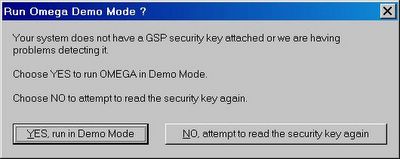
Got Demo Mode?
What is Demo Mode?
Demo mode is a great addition to the OMEGA version 2.0 and later software that lets OMEGA programs load and run without a security key. Demo mode offers full Composer functionality, but jobs cannot be "preserved" in any way. This means that in Composer you cannot save, copy or export jobs in any way. GSPPLOT will run in demo mode, but you must open jobs from the file menu, and you cannot output to the EDGE or to a vinyl cutter.
What is Demo Mode for?
Demo Mode has two main uses:
1. You can use it to evaluate or learn OMEGA software without having to invest in an additional security key. Once you know and love OMEGA, you can hit the ground running when you do purchase another key.
2. The one type of output that Demo Mode does allow is paper printing. Because of this, customers can run full OMEGA with a security key in the back office for designing and outputting to the EDGE or plotters while a Demo Mode version can be used in the front office to show on screen layouts, colors, and fonts. Plus these concepts can be paper printed for a customer as a proof. Remember that any changes made in demo mode cannot be saved, so don’t get too elaborate if making design modifications.
Why do those "Run Demo Mode" messages appear?
When booting your computer, Demo Mode can be very persistent about running if you don’t have the security key plugged in. You can do several things to avoid that the dialog box that asks you if you wish to "run in demo mode."
1. Simply click on YES, run in Demo Mode. If you click on "NO" without a security key OMEGA will continue to check for a key and will show the dialog box again
2. Plug in a security key and click on NO. This will start OMEGA in normal mode.
3. If you never wish to run in Demo Mode, click the right mouse button on GSPTRAY (the little Gerber G icon in the lower right corner of your screen) and click on CLOSE. To get rid of it forever, click RIGHT on the Windows START button, click explore, click start menu, click programs, click startup, then delete the GSPTRAY shortcut. You may have to do the same thing for ALL users as well as the current user.
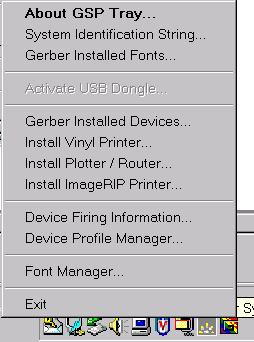
Close GSPTRAY
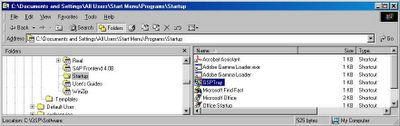
Delete GSPTRAY Shortcut
How To Get OUT of Demo Mode?
Simply close all OMEGA Programs including GSPTRAY, install the security key and run Composer or Plot. There is no need to reboot the computer to get out of demo mode.

<< Home